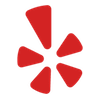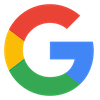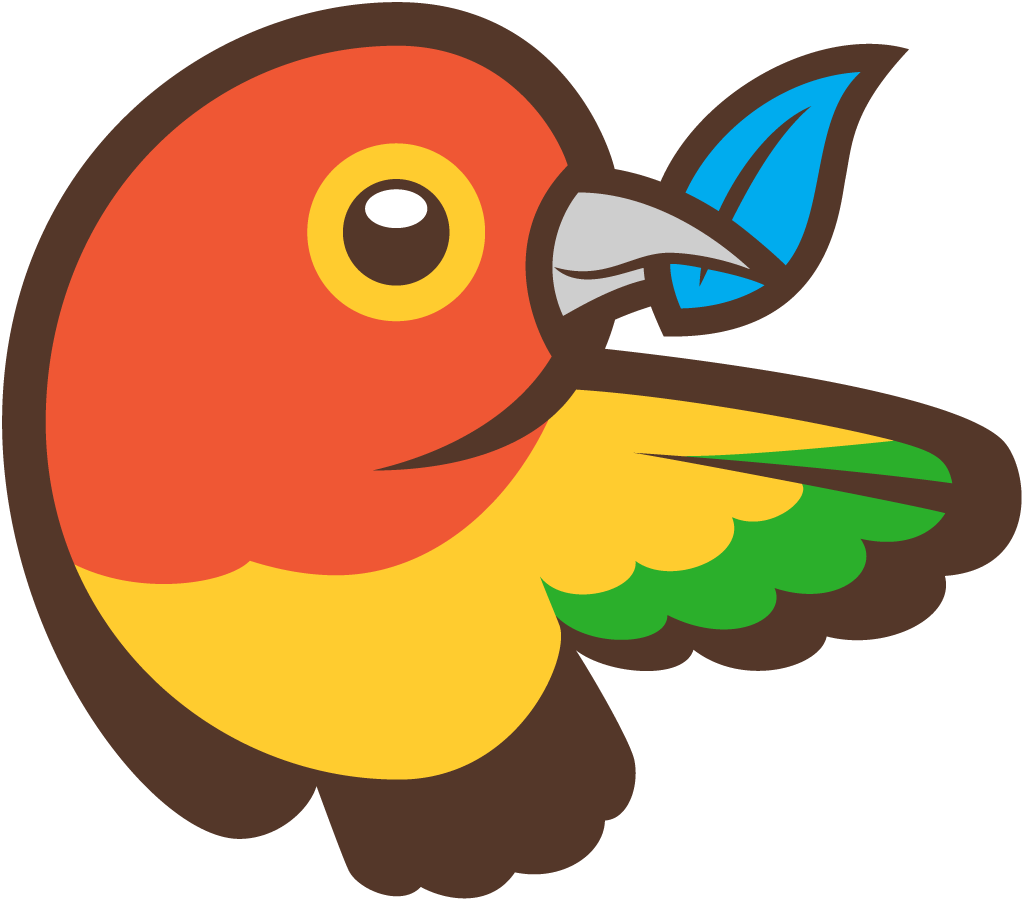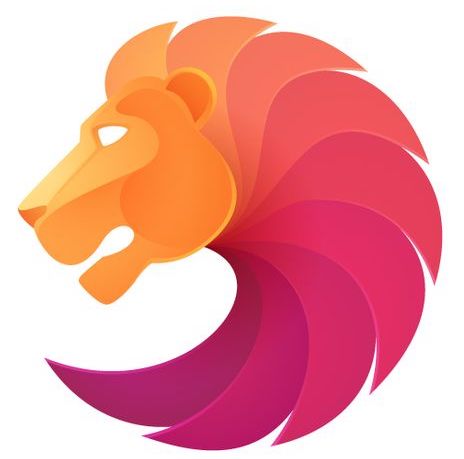Installation
You can install BNE Testimonials Pro two ways, either FTP to your server and upload the bne-testimonials-pro folder to /wp-content/plugins/ OR you can install/upload the zip file, “bne-testimonials-pro.zip” included within the main file you downloaded.
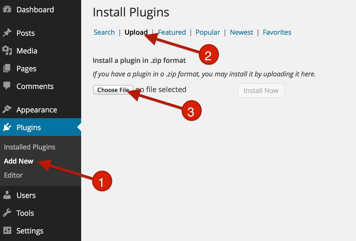
Uploading/Installing via WordPress:
- Go To Plugins > Add New
- Click on Upload
- Click “Choose File” and drag “bne-testimonials-pro.zip” (This file may be inside your downloaded zip file).
- Active BNE Testimonials Pro
- After you have installed and activated BNE Testimonials Pro, a new option will be added under the admin menu labeled "Testimonials".
Upgrading to Pro:
After uploading the pro version of the plugin as outlined above (steps 1-3), first deactivate/delete the free version which will be labeled as "BNE Testimonials". All existing testimonial data will remain. At this moment, you can safely activate the pro version.
Adding New Testimonials
Testimonials are created manually via the WP admin, or by using the front end submit form.
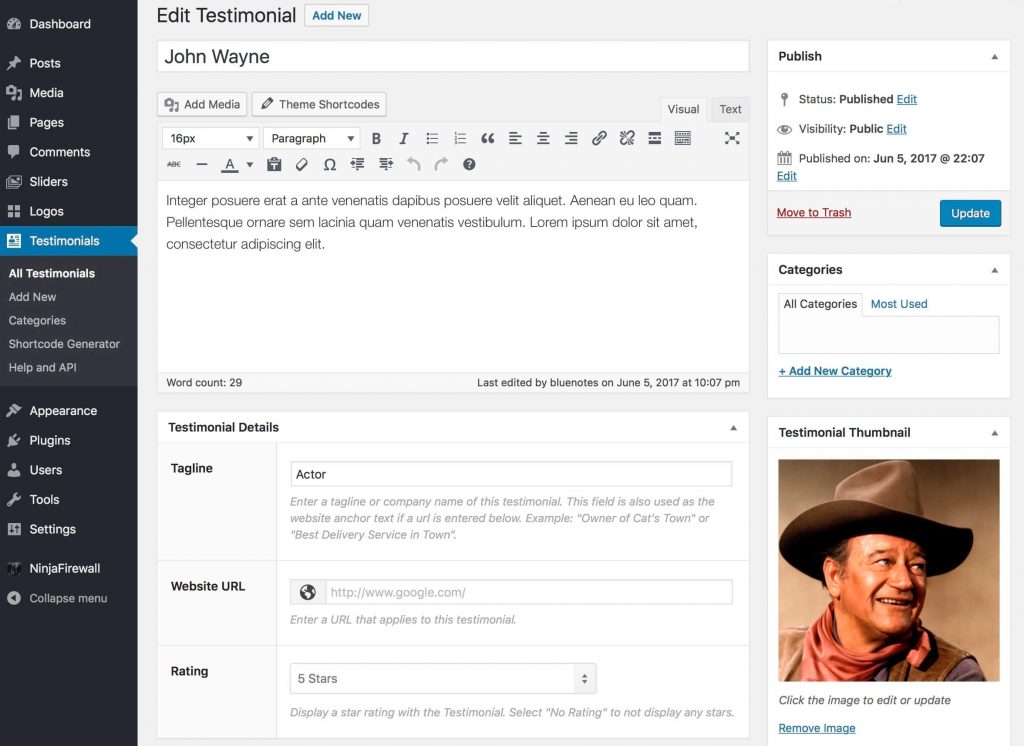
When adding a testimonial manually using the WP Admin, you will find that it uses the familiar WordPress interface that you're accustomed to with Post and Pages. The name of the reviewer would be the post title followed by their message. The Tagline, Website URL, Rating, and thumbnail are optional fields.
- Post Name: (required) The Reviewer's Name
- Visual Editor: (required) The message of the reviewer. This accepts all formatting and HTML styles available from your theme. Theme Shortcodes can also be used.
- Tagline: Typically used to identify the reviewer or could be used as a company name, slogan, etc. When a URL is used, this becomes the text used for the link.
- Website URL: If added, the Tagline above will link to this page. If no tagline is used, then the URL will be shown and linked.
- Rating: Based on a rating scale of 0 to 5. No Rating (0) will not display the star icons.
- Testimonial Thumbnail: The "featured image" of this testimonial. Typically a photo of the reviewer but could be any image type such as the company logo, etc. if using the Thumbnail Slider layout, this would be required.
- Categories: Categories are used as a custom taxonomy to separate your testimonials into groups. Each group can be displayed individually or combined using the shortcode. Categories could also be used for if related to products or areas of your website where you will be displaying them. Individual testimonials can be members of multiple categories.
Available Shortcodes
All available shortcode options are found in the Help page within the testimonial admin menu. Below is a list of available shortcodes and their use description.
- [bne_testimonials] - The main display shortcode. Defaults to the list layout and default theme. This will show all published testimonials regardless of category.
- [bne_testimonials_badge] - A styled banner of the aggregate rating of all published testimonials. Can be category based. The rating and total values are automatically calculated for you unless set in the shortcode options. Can tap into the API.
- [bne_testimonials_stats] - Similar to the badge, but displays the aggregate of published testimonials with reviews using a bar graph or 3 face icons (good, meh, poor).
- [bne_testimonials_form] - The frontend form used to collect testimonials outside the WordPress Admin.
- [bne_testimonials_api] - Allows displaying testimonials from external sources such as another WordPress website (RestAPI), Yelp, Google, Yellow Pages, and Facebook. The Testimonials API is open to developers to extend to other sources can be incorporated at the developer level.
Profile Image Styles
There are 4 different image styles to use when displaying your testimonials.
Square
[bne_testimonials image_style="square"]
Circle
[bne_testimonials image_style="circle"]
Flat Square
[bne_testimonials image_style="flat-square"]
Flat Circle
[bne_testimonials image_style="flat-circle"]
Alignment Options
There are 3 different alignments to use when displaying your testimonials.
Left (default)
[bne_testimonials alignment="left"]
Center
[bne_testimonials alignment="center"]
Right
[bne_testimonials alignment="right"]
Arrangement Options
There are 2 different arrangement to use when displaying your testimonials. An arrangement is the order of the display either author info then message or message then author info.
Author then Message (default)
[bne_testimonials arrangement="1"]
Message then Author Info (default)
[bne_testimonials arrangement="2"]
Testimonials API
Starting with BNE Testimonials Pro v2.3, we introduced the Testimonials Rest API. With this API, you are able to display published testimonials on multiple WordPress websites from a single source. In addition, our API framework works with other social platforms - Facebook, Google Places, Yelp, and Yellow Pages. We've developed the API to also be extendable with various hooks and filters allowing you to further connect to other platforms.
We've developed the API to also be extendable with various hooks and filters allowing you or a developer to connect to other platforms beyond the four mentioned above. Do you have a request for an additional platform to include? Let us know and we'll look into adding it in a future release.
To enable the API, got to Testimonials > Settings
Here is an example of using the Rest API by querying the testimonials from BNE Creative.
The website you're looking at now (the support docs) is on a completely different URL than our main site, BNE Creative. To help reduce HTTP request, the results of the API are stored locally for 1 week (7 days).
The source site requires the API to be enabled. Any other WordPress website using the API does not need to have their API enabled as they are only querying the source. Note the "url" option is only used for the direct API BNE Testimonials to BNE Testimonials. The social network platforms will use the source and id options.
[bne_testimonials_api url="http://yourwebsite.com" limit="3"]
Facebook, Google Places, Yelp and Yellow Pages (YP)
Not only can you pull in reviews added with BNE Testimonials Pro, but starting with v2.4, you can also pull in reviews from Facebook, Google Places, Yelp and Yellow Pages (YP).
Yelp API Instructions Google API Instructions Facebook API Instructions Yellow Pages API Instructions
Add your own API Sources
The API is fully extendable and can retrieve reviews from other platforms. Information about how to extend the API can be found here: https://docs.bnecreative.com/articles/plugins/extending-the-testimonials-api/
Badges
The Badges are a great way to display an overall aggregated rating in a small area such as a sidebar or footer. Facebook, Google, and Yelp branding are available. If displaying published reviews, the average rating and total will be automatically calculated for you. Branded Badges require manual ratings and totals unless using the API.
Default Usage:
[bne_testimonials_badge]
Branded with manual Rating and Total:
[bne_testimonials_badge branding="yelp" rating="3.5" total="35"]
API version:
[bne_testimonials_badge api="true" source="yelp" id="Yelp_ID"]
Non "Fancy" Style
A simple and unstyled badge.
"Fancy" Style
A styled badge based on the providers colors with a raised hover effect
[bne_testimonials_badge fancy="true" heading="BBQ Grill" rating="5" branding="yelp" total="20" link="#"]
[bne_testimonials_badge fancy="true" heading="Target Express" rating="3.6" branding="google" total="456" link="#"]
[bne_testimonials_badge fancy="true" rating="4.5" heading="Logo Works" branding="facebook" total="18" link="#"]
[bne_testimonials_badge fancy="true" image="http://path_to_logo-1.png" heading="Dental Arts of Covina" rating="5" total="20" link="#"]
Custom Branding Style
Use any image, heading, rating, and message.
Filters, Hooks, and Customizations
BNE Testimonials Pro comes packed with a number of hooks that allows you to further customize, change, hack, expand the output of the list, slider, masonry, and form views.
If you need help with filters, please check the WP Codex.
| Name | Type | Arguments | Description |
|---|---|---|---|
| bne_testimonials_setup_locals | filter | $locals | Adjust the field labels used in the admin and frontend form. Labels within the submission form can also be adjusted via the form shortcode. |
| bne_testimonials_name | filter | $output, $atts | $atts - pulls in shortcode arguments. Adjust how the testimonial name is displayed. |
| bne_testimonials_tagline | filter | $output, $atts | $atts - pulls in shortcode arguments. Adjust how the testimonial tagline is displayed. (not currently used in display) |
| bne_testimonials_website | filter | $output, $atts | $atts - pulls in shortcode arguments. Adjust how the testimonial website url is displayed. (not currently used in display) |
| bne_testimonials_tagline_and_website | filter | $output, $atts | $atts - pulls in shortcode arguments. Adjust how the testimonial tagline and website is displayed. These two fields are combined. If tagline only, then it is not set as a link. |
| bne_testimonials_before | filter | Add custom content before the testimonial group output. | |
| bne_testimonials_after | filter | Add custom content after the testimonial group output. | |
| bne_testimonials_single_before | filter | Add custom content before the individual testimonial output. | |
| bne_testimonials_single_after | filter | Add custom content after the individual testimonial output. |
The following are specific to the submission form.
| Name | Type | Arguments | Description |
|---|---|---|---|
| bne_testimonials_wp_from_email | filter | Depreciated @since v2.5 and replaced with an admin option. The email address used as the "From" entry in the email headers. Defaults to the site admin's email address. If you having deliverability issues of the notification, the From email address should be the same as the domain it's coming from. You may also need to use an email SMTP/transactional plugin. | |
| bne_testimonials_form_above | filter | Add custom content before the testimonial form output. | |
| bne_testimonials_form_below | filter | Add custom content after the testimonial form output. | |
| bne_testimonials_form_submit_successful | action | Display additional content after a testimonial submission is successful. | |
| bne_testimonials_form_submit_failed | action | Display additional content after a testimonial submission is failed. |
The following are specific to the Testimonials API.
| Name | Type | Arguments | Description |
|---|---|---|---|
| bne_testimonials_api_branding_assets | filter | array | Sets/adjust the branding assets (images, style) used for the regular display and badges from the API platforms. Should be an associative array with the array key being the name of the defined source. |
| bne_testimonials_api_fields | filter | array, $source | Used to define how the API response is assigned to each field area of the display. |
| bne_testimonials_api_source_args | filter | $api_data, $source, $id, $key | This allows customizing existing API's or adding custom API arguments to a request using the API shortcodes. |
| bne_testimonials_api_source_response | filter | $testimonials, $source, $api_response | This allows customizing the final response from the API request. In general, this makes it to where the correct data is assigned to the correct area of the shortcode output. |
| bne_testimonials_yelp_token | filter | array | Allows using a different Yelp client_id and client_secret keys to get a Yelp API Token. The token is cached for 30 days. |
| bne_testimonials_cache_length | filter | (int) | The length of time the transient cache is stored in the database. Default is 7 days (60 * 60 * 168) |